Upgrading to Horizon View 6 – Part 1 – Prepwork
Upgrading to Horizon View 6 – Part 2 – View Composer
Upgrading to Horizon View 6 – Part 3 – Connection Servers
Upgrading to Horizon View 6 – Part 4 – Security Servers
Upgrading to Horizon View 6 – Part 5 – Desktops
Remember our prepwork from the first post:
Prepare for View Security Servers (As in you’re about to perform the upgrade)
- Make sure you understand whether or not you’re using IPsec tunneling between your connection broker and and security server. Understand the implications that the Windows firewall must be running.
- In the View Administrator, select the security servers and click More Commands > Prepare for Upgrade or Reinstallation. This will disable the aforementioned IPsec rules if they are enabled.
Let’s go!
Prepare for Upgrade or Reinstall if you need to break the IPsec tunnel between connection broker and security server.  Specify the security server paring password
Specify the security server paring password
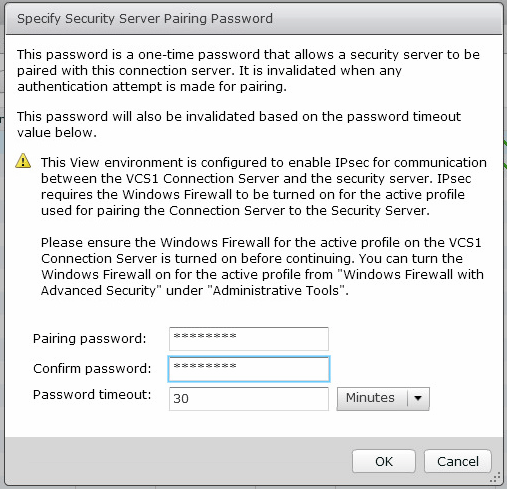 Gogo upgrade on VSS1!
Gogo upgrade on VSS1!

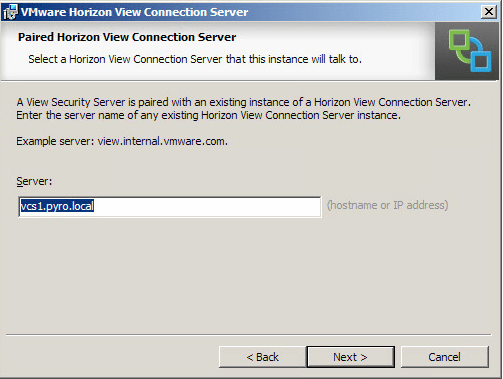
 Your information here should be the URL on the public facing side, and your public IP address for the PCoIP external URL.
Your information here should be the URL on the public facing side, and your public IP address for the PCoIP external URL. 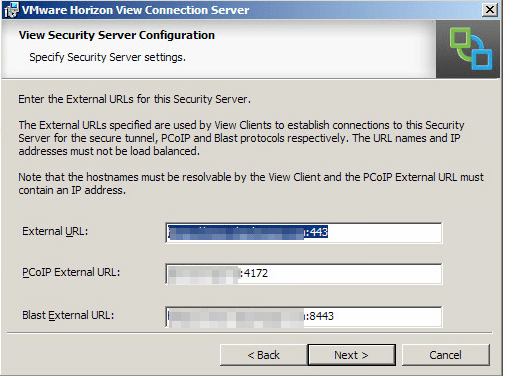
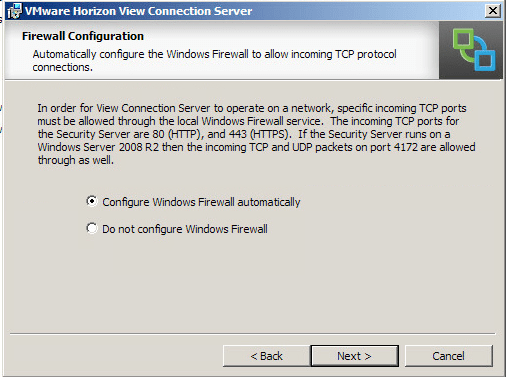
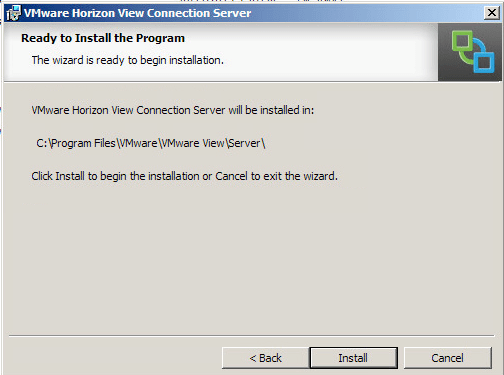
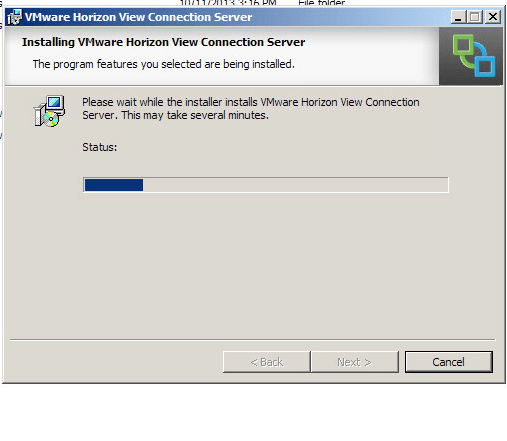 One down, one to go.
One down, one to go.  Make sure to specify the paring password and prepare for upgrade BEFORE clicking here. Revert back to the beginning if you can’t remember how.
Make sure to specify the paring password and prepare for upgrade BEFORE clicking here. Revert back to the beginning if you can’t remember how. 

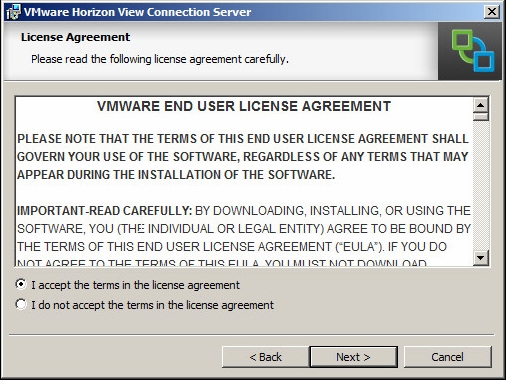




Huzzah! Security servers upgraded to 6.0. Next up, VM side!

Great set of articles on how to upgrade Horizon View to v6.x
As you will agree a picture speaks a thousand words! any chance of uploading vss01 – vs022 pics as they seem to be missing along with a few in the other How To’s
– keep up the great work.
Cheers,
@elgwhoppo,
Love your work – we just Updated to View 6.1 using your notes and the terribly cryptic VMWARE guide.
Your guide made more sense!
Thanks,
Mark O’Neil
Network Admin
Bialik College
Melbourne, Australia
Glad it helped Mark! : )